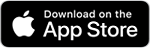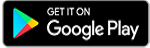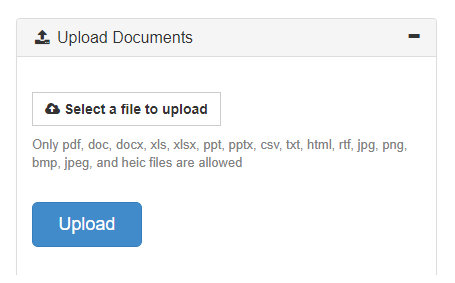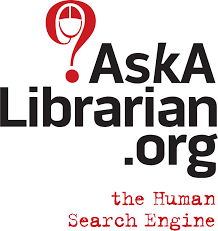Print from your Internet connected device
Volusia County Public Library offers wireless printing through SmartALEC. This service allows users to print from a computer or mobile device. Anyone wishing to print wirelessly will first need to set up a SmartALEC account. You will not be able to set up a SmartALEC account through the mobile app.
The Library charges .15 for a B&W print and .25 for a color print. Payment must be made in cash.
- Click the SmartALEC icon
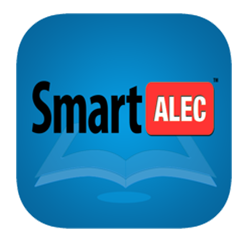
- Select first time user. Enter your VCPL library card number.
*if you do not have a VCPL library card, accept the card number that is
offered. - Provide an email or phone number and you will be sent your SmartALEC ID. Keep this
number, as you will need it for future printing. - Upload your prints via the website or by downloading the SmartALEC app
- Print at your local VCPL branch. You will need you library card number or SmartALEC ID number to retrieve your prints.
Instructions for an iOS device
- Download the SmartALEC app for your mobile device.
- Login in with your card number and PIN for the first time. It is not necessary to have this app open for printing.
- Open the document or image you wish to print.

Tap the Share button (square with an arrow aiming up).
- Select Print. Important: Do not tap Select Printer.
- Select the number of pages you want to print. The default is print all pages.
- Use your index finger and thumb to “enlarge” the display.
- Tap the Share button.
- Find and tap the SmartALEC icon.
- A pop-up will show that your document is loading. When complete, tap Send.
- Check the SmartALEC app to verify your document has been uploaded. It will remain there for 24 hours.
Instructions for an Android device
- Download the SmartALEC app for your mobile device.
- Login in to SmartALEC with your card number and PIN.
- Tap Enable SmartALEC. In the printing screen, make sure that SmartALEC is enabled as a printer. You only need to do this the first time. Once SmartALEC is installed as a printer, you do not need to open the app in order to print.
- Open the document or image you wish to print.
- Tap on the More Options (3 dots) in the top right corner or you may need to choose share.
- Tap on Select a printer, choose SmartALEC printer.
- Click the printer icon to print.
- A pop-up will show that your document is loading. When complete, tap Send.
- Check the SmartALEC app to verify your document has been uploaded. It will remain there for 24 hours.
Uploading to SmartALEC with a laptop:
SmartALEC print release stations are available at the following locations:
Daytona Beach Regional Library directions
DeBary Public Library directions
DeLand Regional Library directions
Deltona Regional Library directions
Edgewater Public Library directions
John H Dickerson Heritage Library directions
New Smyrna Beach Regional Library directions
Oak Hill Public Library directions
Orange City Public Library directions
Ormond Beach Regional Library directions
Pierson Public Library directions
Port Orange Regional Library directions
Volusia Reads Online Book Club
Volusia County Public Library has partnered with PBC Guru and Freading to create a virtual book club for patrons and the community.
The book for June - July is Before You Found Me by Brooke Beyfuss.
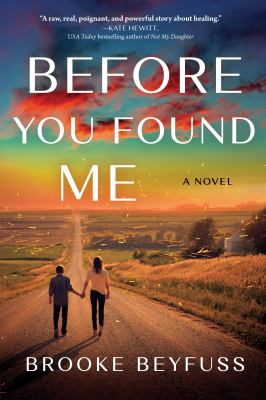 How far would you go to save a child who isn't even yours? Before You Found Me explores the unlikely bond that develops between two abuse survivors and takes a deep dive into personal sacrifice, morality, and the healing powers of family--both blood and found--from the author of After We Were Stolen.
How far would you go to save a child who isn't even yours? Before You Found Me explores the unlikely bond that develops between two abuse survivors and takes a deep dive into personal sacrifice, morality, and the healing powers of family--both blood and found--from the author of After We Were Stolen.
It's always available for download from Freading.
How to use Freading on a computer/laptop
How to use Freading on a mobile device
 1000 Books Before Kindergarten™ Program Reading Challenge
1000 Books Before Kindergarten™ Program Reading Challenge
Subscribe to our monthly 1000 books newsletter.